|
Tree Plus Template | |
|
| |
Introduction | |
| Tree Plus for Clarion
5-10... ABC/Legacy. Template where beauty of Relation Tree
and flexibility of Browse templates come together.
Just move mouse over the right image and you will see what we are talking about! The demo is here. |
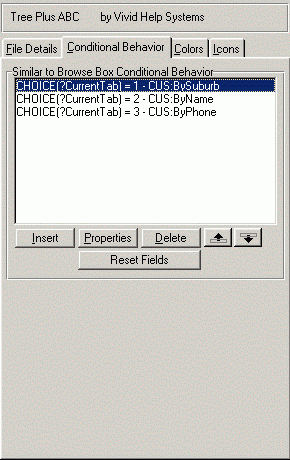
|
| If you have tried to use the Clarion Relation Tree Template once, you know how hard it is to employ | |
| it in comparison with the Browse Template. You are restricted to use only one key. You have to use | |
| filtering instead of range limiting. You cannot use reset fields. | |
| The Tree Plus Template eliminates all these problems. We have added a Conditional Behaviour | |
| tab to the standard Relation Tree Template with all functionality associated with it. | |
| You will not find any boring manuals whatsoever. We've borrowed the Browse Conditional Behaviour | |
| interface for this purpose, so no learning is needed. If you know how to use the Clarion Relation Tree | |
| and File Browse Box - you'll know how to use our Tree Plus template. | |
| It's main characteristics: | |
| |
Installation | |
| Run the installation wizard. It will guide you through a few simple steps. That is it. | |
| IMPORTANT: If you are using Clarion 5-6, after selecting Clarion5-Clarion6 directory wizard | |
| will offer you to install it into C:\Clarion5(6)\Clarion8 or C:\C55\Clarion8 directory respectively. | |
| So don't forget to remove the last \Clarion8. But even if you do forget - no problem. | |
| Just uninstall the template and re-run the installation. | |
| To start using template you'll need to manually register it. | |
| If you do not know how to do this - VIEW ANIMATED HELP | |
| IMPORTANT: This help was developed with another product of ours - Online | |
| Animated Help Builder. To run it you need a JAVA enabled browser. Both MS Internet | |
| Explorer and Netscape Navigator support JAVA, but in earlier versions of IE and in | |
| the 6th version of NS you'll need to explicitly say during installation that you need MS virtual | |
| machine or Java support. If you have it installed without this support | |
| it does not hurt to run the installation again and install the required components. | |
| This will allow you not only to watch our help, but will also enable you to discover the | |
| amazing world of Java on the Net. So you'll be | |
| able to see millions of wonderful effects instead of just ugly rectangles. | |
| Try it and you won't be disappointed... | |
| In case you couldn't get your browser Java enabled, or you just don't | |
| want to bother, here is the verbal instruction: Open Clarion (no application must be open). | |
| Go to menu Tools (Setup) -> (Edit) Template Registry -> Register. | |
| Select new templates treplabc.tpl and treplleg.tpl and then hit Open button | |
| You can find it in Clarion7(8,9,10...)\accessory\template\win | |
| for Clarion >= 7 and in Clarion*\Template - for all others. | |
Using Template | |
| The Tree Plus Template is just an enhancement to the standard Clarion Relation Tree which | |
| extends its functionality and adds conditional behaviour absolutely identical | |
| to that of the Standard File Browse Box Template. We've even borrowed the Browse | |
| Conditional Behaviour interface for purpose, so no learning is needed. If you know | |
| how to use Clarion Relation Tree and File Browse Box - you know how to use our | |
| Tree Plus template. | |
| To get started, just open a window and POPULATE IT WITH TREEPLUS Template | |
| We've installed an example into your Clarion*\ Examples\TreePlus | |
| Or C:\Program Files\SoftVelocity\Clarion7(8,9,10...)\Lessons\TreePlus in Clarion 7-10.... | |
| directory so for some basic settings you can investigate the source. | |
 | |
 | |
|
Copyright © 2025 Vivid Help Systems Pty Ltd | |
