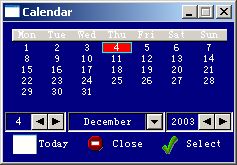|
|
|
|
Generic Calendar Template |
|
|
|
|
Introduction |
|
|
Generic Calendar
Template for Clarion 5-10... Legacy/ABC. This is a White box Procedure Template
designed to add Calendar functionality to your
application. In a matter of seconds you can add the calendar procedure to your application and customize it visually just like any normal Clarion window. It can be used both as a lookup procedure or as part of a complex window. Supports 2 major Calendar styles. Move the cursor over the image on the right to see the difference. You can translate it into any European language (which can go with 256 ASCII characters :-) ). Compatible with ClarioNET (see comment below). Get Demo. No template settings - no learning |
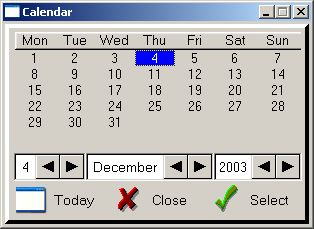 |
| You are probably asking yourself: Why do I need another calendar ? | |
| Well, this calendar is special. Unlike other calendars, this one can be | |
| absolutely indistinguishable from all your other windows. | |
| To achieve this you don't need to learn template language nor read boring instructions. | |
| Just generate a Calendar procedure and it is yours. Now you can open the Calendar | |
| window in the window editor and you are free to do absolutely everything. | |
| Change font size to make your calendar microscopically small or enlarge it to fit the screen. | |
| Play with different fonts, colours, images etc. | |
| Download the demo program to see the Generic Calendar template in action | |
| Main advantages: | |
|
|
Installation |
|
| Run the installation wizard. It will guide you through a few simple steps. That is it. | |
| IMPORTANT: If you are using Clarion 5-6, after selecting Clarion5-Clarion6 directory wizard | |
| will offer to install it into C:\Clarion5(6)\Clarion8 or C:\C55\Clarion8 directory respectively. | |
| So don't forget to remove the last \Clarion8. But even if you do forget - no problem. | |
| Just uninstall the template and re-run the installation. | |
| To start using the template you have to manually register it. | |
| If you do not know how to do this - VIEW ANIMATED HELP | |
| IMPORTANT: This help was developed with another product of ours - Online | |
| Animated Help Builder. To run it you need a JAVA enabled browser. Both MS Internet | |
| and Netscape Navigator support JAVA, but in earlier versions of IE and in the 6th version | |
| of NS you need to specify during installation that you need MS virtual machine or | |
| Java support respectively. If you have installed it without this support it | |
| does not hurt to run installation again and install the required components. | |
| This will allow you to not only watch our help, but will also enable you to discover the | |
| amazing world of Java on the Net. You will then be | |
| able to see millions of wonderful effects instead of ugly rectangles. | |
| Try it and you won't be disappointed... | |
| Just in case you can't get your browser to be Java enabled, or you just don't | |
| wish to bother: Open Clarion (no other application should be open). | |
| Go to menu Tools (Setup) -> (Edit) Template Registry -> Register. Select four new templates: | |
| abcalend.tpl, abcalsu.tpl, lgcalend.tpl, and lgcalsu.tpl and then hit Open button. | |
| First and third - Monday version and the second and fourth - Sunday one | |
| You can find it in Clarion7(8,9,10...)\accessory\template\win | |
| for Clarion >= 7 and in Clarion*\Template - for all others. | |
Using Template |
|
| IMPORTANT | |
| The template requires Global Extension to be added to application global extensions. | |
| Move cursor on top of a Tab to open! | |
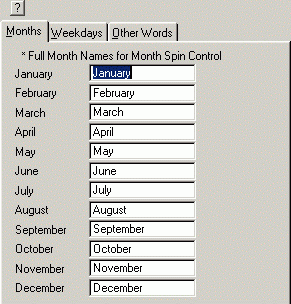
|
|
| These features were added following a request from one of our Spanish customers. | |
| First it was just a Spanish Calendar. But then we were completely lost. | |
| Should we use "Setiembre" or "Septiembre"? Should we label Select button | |
| "Seleccionar", "Aceptar", or "Elegir" etc.? etc. So finally we came to the conclusion that the | |
| developer should define what to use for September themselves. How to translate the | |
| word "Select" into their language. So here it goes - International Calendar Template! | |
| The Generic Calendar Template is a Procedure template. | |
| So use it as you would any other procedure template, say, Browse one. | |
| If you do not like our default calendar style you have three options: | |
| First, you can generate our Calendar in your main DLL where you define all dictionary files, | |
| customize it however you like and then name it as an external procedure in all other DLLs/EXE | |
| You can go even further and open your customized calendar window definition (property -> | |
| Window -> ... button). Copy it and paste on top of template window definition | |
| You will easily find it in either abcalend.tpl (abcalsu.tpl) or lgcalend.tpl (lgcalsu.tpl ) | |
| in the beginning of those files. In this case the template will generate your window instead | |
| of ours every time you use the template | |
| To get started, simply open an application and ADD CALENDAR TEMPLATE PROCEDURE | |
| We have installed an example into your Clarion*/ Examples/VHCalend directory. | |
| Or Clarion7(8,9,10...)\Lessons\VHCalend in Clarion 7-10.... | |
| So to get some ideas as to how to use the template you can investigate the source. | |
|
Here is an example of how in a few minutes you can
convert an English Calendar into a Spanish one (of course if you know that "January"
is "Enero" :-) ). If you are not happy with word "Setiembre"
you can replace it with modern "Septiembre" in a matter of seconds
and in all Calendars of the applications! This feature can be used even if
you are developing for English speakers, say, to replace calendar headers S M T W
... with Sun, Mon, Tue, Wed etc. Or do any other customization you like.
It's exactly what we've done in demo
application.
|
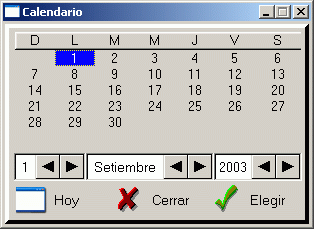
|
| ClarioNET | |
| To use the Generic Calendar in ClarioNet you have to replace the month spin control | |
| (which doesn't work properly) with the respective combo. | |
| So just open source for calendar Window, find these 2 lines: | |
|
|
| and replace them with these 2: | |
|
|
| and you will get the only Calendar working with ClarioNet: | |
 
|
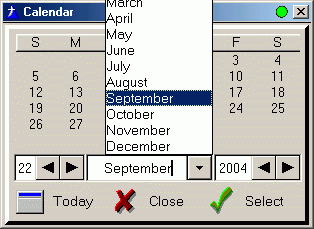
|
|
Copyright © 2025 Vivid Help Systems Pty Ltd |
|